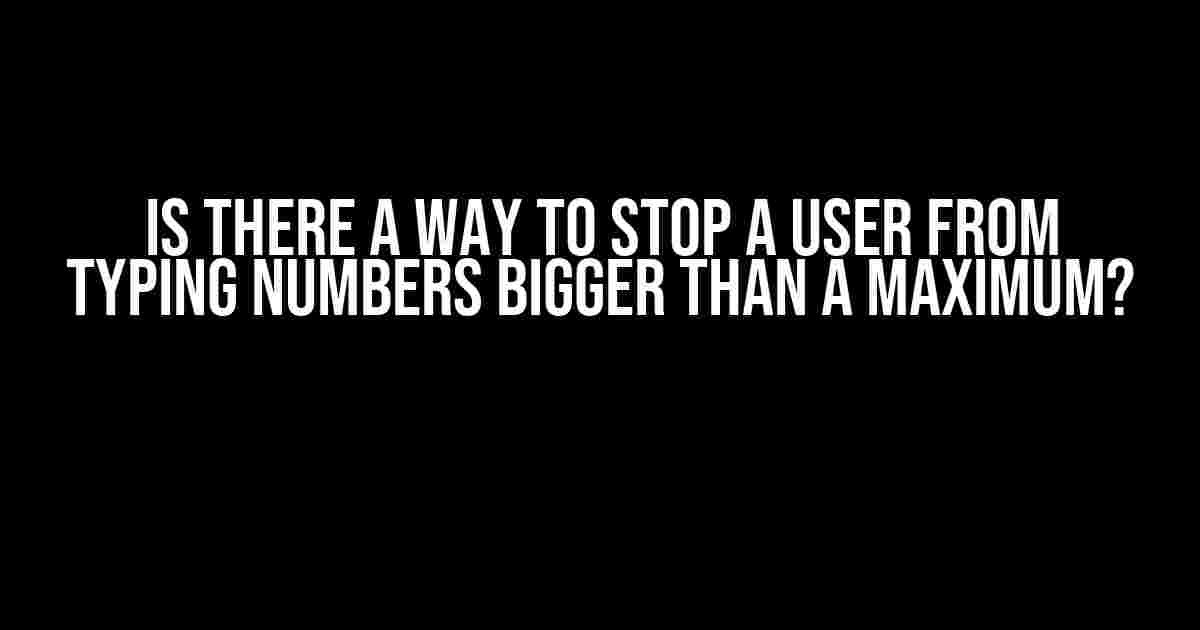Have you ever been frustrated by users inputting outrageously large numbers in your web application? Do you wish there was a way to put a lid on their numerical enthusiasm? Well, worry no more! In this article, we’ll explore the various ways to restrict users from typing numbers that exceed a maximum value.
The Problem: Unchecked User Input
When building web applications, it’s essential to consider the potential consequences of unchecked user input. Allowing users to enter unlimited numerical values can lead to errors, inconsistencies, and even security vulnerabilities. Imagine a scenario where a user is asked to input their age, and they decide to enter a value of 100 billion! Not only is this an unrealistic value, but it can also cause issues with your application’s logic and storage.
Solution 1: HTML Input Attributes
Luckily, HTML provides us with a simple solution to restrict user input. We can use the `max` attribute on `input` elements to specify the maximum allowed value. Here’s an example:
<input type="number" id="age" name="age" max="150">In this example, the `max` attribute is set to 150, which means the user cannot enter a value greater than 150. Most modern browsers will respect this limitation and prevent users from entering excessive values.
Browser Support
It’s essential to note that not all browsers support the `max` attribute. Older browsers like Internet Explorer may not restrict user input, while modern browsers like Chrome, Firefox, and Edge will enforce the maximum value.
Solution 2: JavaScript Validation
While the `max` attribute provides a convenient solution, it’s not foolproof. To ensure complete control over user input, we can use JavaScript validation. Here’s an example using the `addEventListener` method:
<input type="number" id="age" name="age">
<script>
const ageInput = document.getElementById('age');
ageInput.addEventListener('input', function() {
if (parseInt(ageInput.value) > 150) {
ageInput.value = 150;
}
});
</script>In this example, we attach an event listener to the `input` element and listen for changes to the input value. When the user enters a value greater than 150, we set the value back to 150 using the `parseInt` function.
JavaScript Libraries and Frameworks
If you’re using a JavaScript library or framework like jQuery, React, or Angular, you can leverage their built-in validation mechanisms to restrict user input. For example, in jQuery, you can use the `keyup` event to validate the input value:
<input type="number" id="age" name="age">
<script>
$('#age').keyup(function() {
if ($(this).val() > 150) {
$(this).val(150);
}
});
</script>Solution 3: Server-Side Validation
While client-side validation is essential, it’s not enough to solely rely on JavaScript to restrict user input. Malicious users can bypass client-side validation by tampering with the HTML or sending requests directly to your server. To ensure complete security, it’s crucial to implement server-side validation.
PHP Example
In PHP, you can use the `intval` function to validate the input value and restrict it to a maximum value:
<?php
$age = $_POST['age'];
if ($age > 150) {
$age = 150;
}
?>In this example, we retrieve the input value from the `$_POST` superglobal and use the `intval` function to convert it to an integer. If the value exceeds 150, we set it to 150.
Ruby on Rails Example
In Ruby on Rails, you can use validations on your models to restrict user input. Here’s an example:
class User < ApplicationRecord
validates :age, numericality: { less_than_or_equal_to: 150 }
endIn this example, we add a validation on the `age` attribute to ensure it’s less than or equal to 150.
Conclusion
In conclusion, there are multiple ways to stop a user from typing numbers bigger than a maximum value. By using a combination of HTML input attributes, JavaScript validation, and server-side validation, you can ensure that your application is protected from erroneous or malicious user input. Remember to always validate user input on both the client-side and server-side to ensure complete security and data integrity.
| Solution | Pros | Cons |
|---|---|---|
| HTML Input Attributes | Easy to implement, supported by most modern browsers | Not supported by older browsers, can be bypassed by malicious users |
| JavaScript Validation | Provides more control over user input, can be used in conjunction with HTML attributes | Can be bypassed by disabling JavaScript, may not work in older browsers |
| Server-Side Validation | Provides complete security and data integrity, cannot be bypassed by users | Requires additional server-side processing, may add complexity to your application |
By following the solutions outlined in this article, you’ll be able to effectively restrict user input and ensure a better user experience for your application. Remember to always prioritize security and data integrity when building web applications.
Frequently Asked Questions
Q: Can I use the `pattern` attribute to restrict user input?
A: Yes, you can use the `pattern` attribute to restrict user input, but it’s not recommended. The `pattern` attribute is primarily used for regular expression-based validation and may not provide the same level of control as the `max` attribute or JavaScript validation.
Q: How can I restrict user input to a specific range?
A: To restrict user input to a specific range, you can use the `min` and `max` attributes together. For example:
<input type="number" id="age" name="age" min="18" max="150">This will restrict the input value to a range of 18 to 150.
Q: Can I use this approach for non-numerical inputs?
A: No, this approach is specifically designed for numerical inputs. For non-numerical inputs, you’ll need to use a different approach, such as using regular expressions or custom validation logic.
Here are 5 Questions and Answers about “Is there a way to stop a user from typing numbers bigger than a maximum?”
Frequently Asked Question
Get the scoop on how to keep those numbers in check!
Is it possible to restrict user input to a specific range of numbers?
Yes, you can use HTML input attributes like `max` and `min` to set the upper and lower bounds for user input. For example, `` will only allow users to enter numbers between 1 and 100.
How do I prevent a user from entering a number larger than a certain value using JavaScript?
You can use the `oninput` event to check the value of the input field and limit it to a specific maximum. For example, `document.getElementById(‘myInput’).oninput = function() { if (this.value > 100) { this.value = 100; } };` will cap the input value at 100.
Can I use a regular expression to validate user input and prevent large numbers?
Yes, you can use a regular expression to validate user input. For example, `^[1-9][0-9]{0,2}$` will only match numbers between 1 and 999. You can use the `pattern` attribute in HTML or JavaScript’s `match()` method to validate the input value.
How can I display an error message if the user enters a number larger than the maximum allowed?
You can use JavaScript to check the input value and display an error message if it exceeds the maximum allowed. For example, `if (document.getElementById(‘myInput’).value > 100) { alert(‘Please enter a number less than or equal to 100’); }`.
Are there any HTML5 attributes that can help with numeric input validation?
Yes, HTML5 introduces several attributes that can help with numeric input validation, including `min`, `max`, `step`, and `pattern`. These attributes can be used to specify the allowed range and format of the input value.