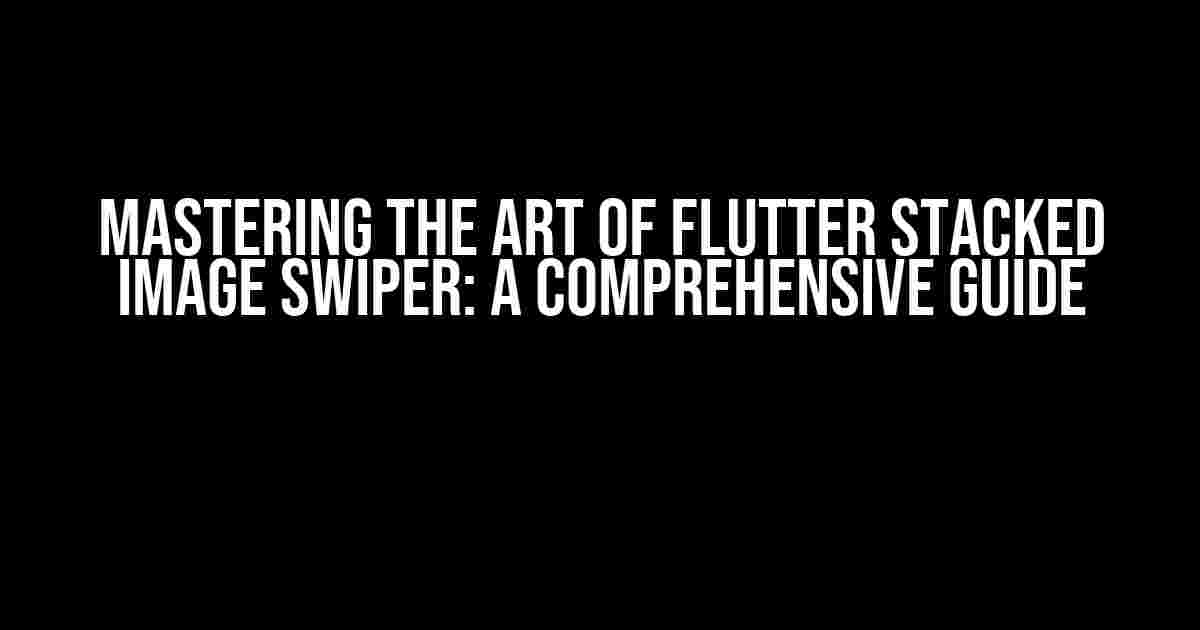Are you tired of boring image carousels and swipers in your Flutter app? Do you want to take your app’s visual appeal to the next level? Look no further! In this article, we’ll dive into the world of Flutter stacked image swipers and show you how to create a stunning, interactive, and highly customizable image swiper that will leave your users in awe.
What is a Flutter Stacked Image Swiper?
A Flutter stacked image swiper is a type of image carousel that displays multiple images stacked on top of each other, allowing users to swipe through the images with a smooth and intuitive animation. This design pattern is perfect for showcasing a series of images, such as product showcases, photo galleries, or even social media feeds.
Why Use a Stacked Image Swiper?
So, why choose a stacked image swiper over a traditional image carousel? Here are a few compelling reasons:
- Visual appeal**: Stacked image swipers add a touch of elegance and sophistication to your app’s design, making it stand out from the crowd.
- Interactive experience**: By allowing users to swipe through images, you create an engaging and immersive experience that encourages user interaction.
- Space-efficient**: Stacked image swipers are perfect for apps with limited screen real estate, as they allow you to showcase multiple images in a compact space.
Setting Up Your Flutter Project
Before we dive into the code, make sure you have a Flutter project set up on your machine. If you’re new to Flutter, follow these steps to get started:
- Install Flutter on your machine by following the official installation guide.
- Create a new Flutter project using your preferred IDE or by running the command
flutter create my_appin your terminal. - Open the project in your preferred IDE and navigate to the `lib` folder, where you’ll find the `main.dart` file.
Building the Stacked Image Swiper
Now that your project is set up, let’s start building the stacked image swiper. We’ll break down the process into smaller sections to make it easier to follow.
Step 1: Creating the Image Model
First, we need to create a model to hold our image data. Create a new file called `image_model.dart` and add the following code:
class ImageModel {
final String url;
final String title;
ImageModel({required this.url, required this.title});
}
Step 2: Creating the Image Widget
Next, we’ll create a custom `ImageWidget` that will display our images. Create a new file called `image_widget.dart` and add the following code:
import 'package:flutter/material.dart';
class ImageWidget extends StatelessWidget {
final ImageModel image;
ImageWidget({required this.image});
@override
Widget build(BuildContext context) {
return Container(
decoration: BoxDecoration(
image: DecorationImage(
image: NetworkImage(image.url),
fit: BoxFit.cover,
),
),
);
}
}
Step 3: Creating the Stacked Image Swiper
Now, it’s time to create the stacked image swiper. Create a new file called `stacked_image_swiper.dart` and add the following code:
import 'package:flutter/material.dart';
import 'package:your_app/image_model.dart';
import 'package:your_app/image_widget.dart';
class StackedImageSwiper extends StatefulWidget {
final List images;
StackedImageSwiper({required this.images});
@override
_StackedImageSwiperState createState() => _StackedImageSwiperState();
}
class _StackedImageSwiperState extends State {
late PageController _pageController;
@override
void initState() {
super.initState();
_pageController = PageController(viewportFraction: 0.8);
}
@override
Widget build(BuildContext context) {
return Stack(
children: [
for (int i = 0; i < widget.images.length; i++)
Positioned(
top: 20 * i,
child: Container(
width: MediaQuery.of(context).size.width,
height: 200,
child: PageView.builder(
controller: _pageController,
itemCount: widget.images.length,
itemBuilder: (context, index) {
return ImageWidget(image: widget.images[index]);
},
),
),
),
],
);
}
}
Step 4: Using the Stacked Image Swiper
Finally, let's use our stacked image swiper in our app. Open the `main.dart` file and add the following code:
import 'package:flutter/material.dart';
import 'package:your_app/stacked_image_swiper.dart';
void main() {
runApp(MyApp());
}
class MyApp extends StatelessWidget {
@override
Widget build(BuildContext context) {
return MaterialApp(
home: Scaffold(
appBar: AppBar(
title: Text('Flutter Stacked Image Swiper'),
),
body: Center(
child: StackedImageSwiper(
images: [
ImageModel(url: 'https://via.placeholder.com/300', title: 'Image 1'),
ImageModel(url: 'https://via.placeholder.com/300', title: 'Image 2'),
ImageModel(url: 'https://via.placeholder.com/300', title: 'Image 3'),
],
),
),
),
);
}
}
Customizing the Stacked Image Swiper
Now that we have a working stacked image swiper, let's explore some ways to customize it to fit your app's design.
Customizing the Image Animation
By default, the images will animate with a smooth scaling effect when swiped. However, you can customize this animation to fit your needs. For example, you can change the animation curve or add a fade-in effect:
@override
Widget build(BuildContext context) {
return Stack(
children: [
for (int i = 0; i < widget.images.length; i++)
Positioned(
top: 20 * i,
child: Container(
width: MediaQuery.of(context).size.width,
height: 200,
child: PageView.builder(
controller: _pageController,
itemCount: widget.images.length,
itemBuilder: (context, index) {
return Transform.scale(
scale: (1 - (index - _pageController.page)).abs(),
child: ImageWidget(image: widget.images[index]),
);
},
),
),
),
],
);
}
Adding Swipe Gesture Recognizers
To make the swiper more interactive, you can add swipe gesture recognizers to navigate between images:
@override
Widget build(BuildContext context) {
return Stack(
children: [
for (int i = 0; i < widget.images.length; i++)
Positioned(
top: 20 * i,
child: Container(
width: MediaQuery.of(context).size.width,
height: 200,
child: GestureDetector(
onHorizontalDragUpdate: (details) {
if (details.delta.dx > 0) {
_pageController.nextPage(duration: Duration(milliseconds: 500));
} else {
_pageController.previousPage(duration: Duration(milliseconds: 500));
}
},
child: PageView.builder(
controller: _pageController,
itemCount: widget.images.length,
itemBuilder: (context, index) {
return ImageWidget(image: widget.images[index]);
},
),
),
),
),
],
);
}
Conclusion
And that's it! With these simple steps, you've created a stunning stacked image swiper in Flutter. By customizing the animation, adding swipe gesture recognizers, and experimenting with different designs, you can take your app's visual appeal to the next level. Happy coding!
| Property | Description |
|---|---|
| viewportFraction | Determines the fraction of the viewport that the PageView should occupy. |
| itemCount | The number of items in the PageView. |
| itemBuilder | A callback that builds the widget for the given index. |
Here is the HTML code for 5 Q&A about "Flutter Stacked Image Swiper" with a creative voice and tone:
Frequently Asked Questions
Get ready to dive into the world of Flutter Stacked Image Swiper and uncover the secrets to creating stunning image galleries! :
What is Flutter Stacked Image Swiper, and how does it work?
Flutter Stacked Image Swiper is a powerful widget that allows you to create stunning image galleries with a stacked cards effect. It works by layering multiple images on top of each other, creating a visually appealing and interactive experience for your users. Simply provide a list of images, and the widget will take care of the rest, handling gestures, animation, and layout for you!
Can I customize the appearance and behavior of the Stacked Image Swiper?
Absolutely! Flutter Stacked Image Swiper provides a wide range of customization options, from adjusting the spacing and scale between cards to changing the animation duration and gesture sensitivity. You can even add custom widgets and layouts to create a truly unique experience that matches your brand identity.
How do I handle user interactions, such as tapping on an image or swiping between cards?
With Flutter Stacked Image Swiper, you can easily handle user interactions by providing callback functions for events like card taps, swipes, and long presses. This allows you to respond to user input and perform actions, such as displaying a full-screen image or navigating to a new screen. The possibilities are endless!
Can I use Flutter Stacked Image Swiper with other Flutter widgets and packages?
Yes, you can! Flutter Stacked Image Swiper is designed to be highly compatible with other Flutter widgets and packages. You can easily integrate it with popular libraries like Firebase, Google Maps, or Flutter Web, or use it alongside other widgets like Carousels, Grids, or Lists. The widget is highly flexible and adaptable, allowing you to create complex and feature-rich applications with ease.
Is Flutter Stacked Image Swiper suitable for large-scale applications, and how does it handle performance?
Flutter Stacked Image Swiper is optimized for high-performance and is suitable for large-scale applications. It uses the powerful Flutter engine to handle animations, gestures, and layout, ensuring smooth and seamless performance even with large image collections. Additionally, the widget provides features like lazy loading and caching to minimize memory usage and optimize loading times, making it an ideal choice for demanding applications.
Let me know if you need any changes!